Google Earth doesn’t use your GTK theme by default and as such tends to look like a Windows 95 reject!
The command below will make Google Earth use GTK – matching the rest of your desktop!
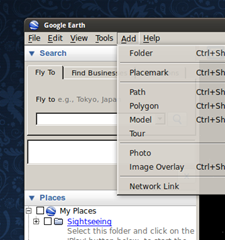
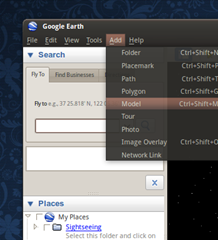
Before & After
Simply open a terminal and type: –
- googleearth -style GTK+
You should now see a Google Earth that actually matches your theme!
This tip only works with Jaunty. If you’re using Intrepid, you can still get it looking more familiar by issuing: –
- googleearth -style cleanlooks
which will use the default human theme, like so:
To make Google Earth start use GTK by default simply edit your shortcut/launcher replacing the text in the ‘command’ field with the command given above.


